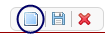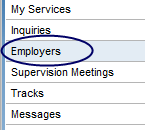
This list page allows users to filter the results to create and manage rosters for any employer.
To Open the Employers List Page, click on the Employers banner in the My Office Tab.
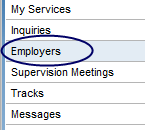

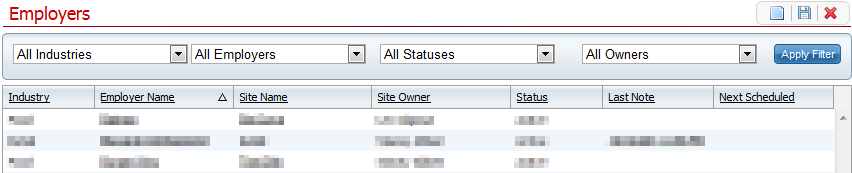
Search for a previously entered employer record
View the details of a previous employer record
Create a new employer record
Use the filters at the top of the list page to search for a meeting. Click the apply filter button to apply the search criteria set in the filters. The list will be modified based on the filters and will appear in the list box below. The filter options include:
Industries - Drop down allows selection of Industry Type
Employers - Drop down allows selection of specific Employers
Statuses - Drop down allows selection of record status
Owners - Drop down allows selection of specific Owners
Apply Filter - Modifies displayed list based off new criteria defined
The list of Employer Records appears in the box below the filters. Use the column heading to sort the list of Employer Records by the desired column. Click the column heading to sort by that particular column. Click the column heading again to reverse the order of the list based on that particular column. The columns in the list page include:
Industry - Identifies Industry
Employer Name - Identifies Employer Name
Site Name - Identifies Site Name
Site Owner - Identifies Site Owner
Status - Identifies Employer Record Status
Last Note - Identifies date of Last Note
Next Scheduled - Identifies date of Next Scheduled
To view the details of a previous Employer Record, click on the hyperlink for the desired record under the Employer Name, Site Name, Last Note, or Next Scheduled column.. This will open the Employer Details page. For more details reference the Employer Details Page of the Help Guide.
To create a new Employer Record, click on the New tool located in the tool bar on the upper right part of the screen. This will open a new Employers Details page where the information can be entered and saved. For more details reference the Employer Details Page of the Help Guide.