
The Transition/Discharge Plan page is accessed by Clicking "Discloser/Requests" in the banner on the upper left hand corner of the screen.



Create a new Plan
View and Edit the Details of a previously entered Plan
To create a new Plan, click on the new button in the upper right hand corner of the screen.
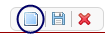
To complete the creation of a new Plan, proceed with the filling in the fields provided on the screen.
There are four other tabs in this section:
The diagnosis document is the standard application diagnosis document. Data on this screen is pulled in from most recent signed diagnosis document. This tab is editable.
_-_windows_internet_explorer_2012-02-08_17-40-57.png)
The objective progress section pulls in data from the most recently signed care plan goals and objectives. If no signed care plan exists for the member the application will pull in the initial treatment goal from the most recently signed MHA. If there is no signed MHA, the box will specify ‘No Signed MHA or Care Plan’. This box is not editable.
The overall progress and movement toward recovery text box pulls data from the ‘Overall Progress’ textbox of the most recently signed Care Plan (Initial/Annual, Review, or Addendum). If there is no text to pull forward, the textbox will be blank and the author will be required to specify the progress. This textbox is editable.
The Status at last contact check box is the last text box on the page and is required on sign and is editable.
The Medications tab is populated with a listing of medications that the member is currently on. At any time the author can refresh this list by clicking “Get current medication list from SmartCareRx."
At the current time this text box will be editable. In the future once all medications are entered through SmartCareRx this text box will be disabled. .
Only the If symptoms reoccur or additional services are needed is a required field unless “Referral Made” is set to Yes. If "Referral Made" is set to yes than text is required in the Referred To, Reason, and Dates/Times text boxes.
Upon signature of Agency Discharge the Referrals section will populate the “External Referral Information” text box on the “Referrals” tab of the Member Information screen for the corresponding Member Id and episode.
By default Details of a previously entered Plan will be on the page and editable.
Remember to Save.
To save click the save button located in the tool bar on the top right of the screen to save any modifications made.
